Building a Developer Environment for Riscv64
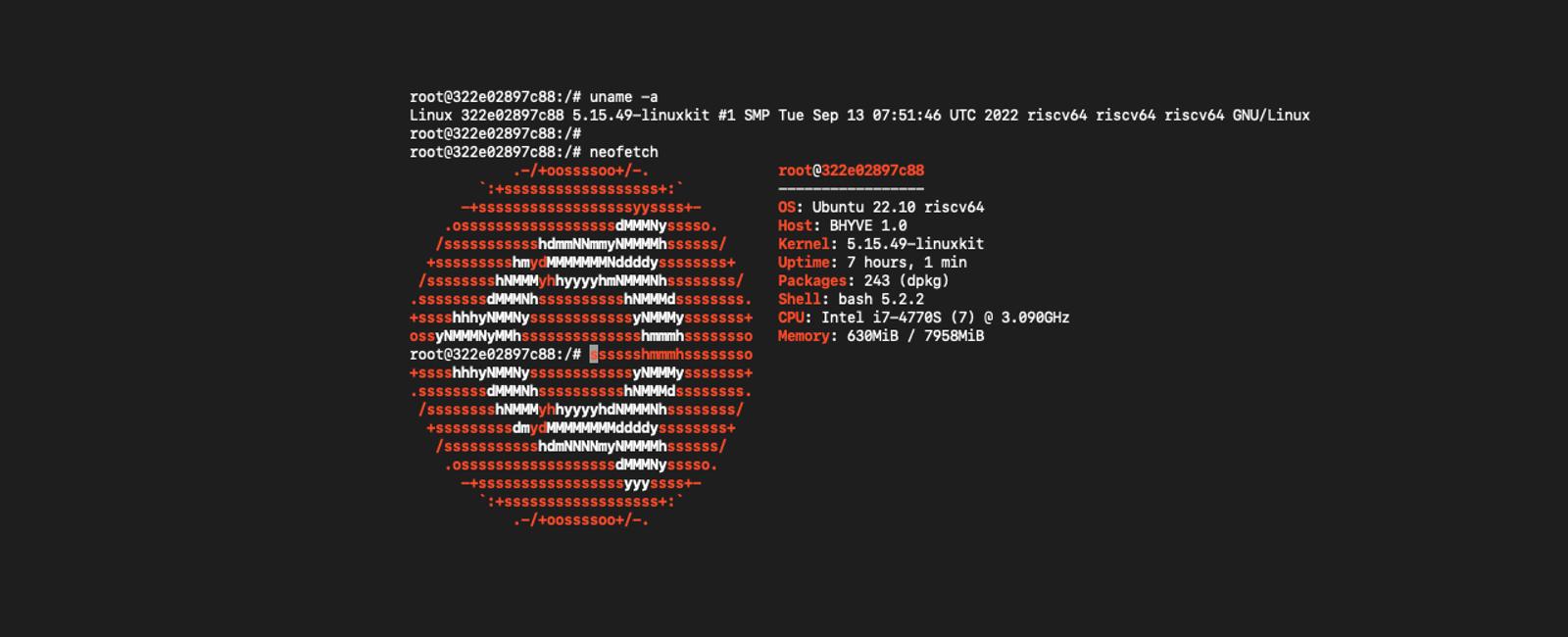
In this tutorial we be learning how set up a developer environment for riscv64 using Docker and QEMU.
All setup shown here is in a terminal and on a fresh install of Ubuntu 22.04 Jammy
This will include :-
➡ Installation and setup of Docker
➡ Installation and setup of QEMU
➡ Creating a riscv64 Docker image
➡ Running and Testing a riscv64 Container
Step 1 - Install The Docker Engine
Note: We are installing the Docker Engine not Docker Desktop.
For full and detailed Installation instructions please see the Docker Docs
- Update the apt package index and install packages to allow apt to use a repository over HTTPS:
sudo apt-get update
sudo apt-get install \
ca-certificates \
curl \
gnupg \
lsb-release
- Add Docker’s official GPG key:
sudo mkdir -m 0755 -p /etc/apt/keyrings curl -fsSL https://download.docker.com/linux/ubuntu/gpg | sudo gpg --dearmor -o /etc/apt/keyrings/docker.gpg
- Use the following command to set up the repository:
echo \ "deb [arch=$(dpkg --print-architecture) signed-by=/etc/apt/keyrings/docker.gpg] https://download.docker.com/linux/ubuntu \ $(lsb_release -cs) stable" | sudo tee /etc/apt/sources.list.d/docker.list > /dev/null
- Update the apt package index:
sudo apt-get update
- Install Docker Engine, containerd, and Docker Compose:
sudo apt-get install docker-ce docker-ce-cli containerd.io docker-buildx-plugin docker-compose-plugin
- Verify that the Docker Engine installation is successful by running the hello-world image:
sudo docker run hello-world
If every went well you should see the following message
Unable to find image 'hello-world:latest' locally
latest: Pulling from library/hello-world
2db29710123e: Pull complete
Digest: sha256:6e8b6f026e0b9c419ea0fd02d3905dd0952ad1feea67543f525c73a0a790fefb
Status: Downloaded newer image for hello-world:latest
Hello from Docker!
This message shows that your installation appears to be working correctly.
To generate this message, Docker took the following steps:
1. The Docker client contacted the Docker daemon.
2. The Docker daemon pulled the "hello-world" image from the Docker Hub.
(amd64)
3. The Docker daemon created a new container from that image which runs the
executable that produces the output you are currently reading.
4. The Docker daemon streamed that output to the Docker client, which sent it
to your terminal.
To try something more ambitious, you can run an Ubuntu container with:
$ docker run -it ubuntu bash
Share images, automate workflows, and more with a free Docker ID:
https://hub.docker.com/
For more examples and ideas, visit:
https://docs.docker.com/get-started/
If you want to use Docker without sudo please refer to the Docker Docs
Setting up QEMU for Docker
Docker images can support multiple platforms for a variety of different architectures.
For details instructions on Multi-platform Images please refer to the Docker Docs
To set up docker for multi-platforms we will need to use the BuildX Builder
To see the currently available platforms run the following command -
docker buildx ls NAME/NODE DRIVER/ENDPOINT STATUS BUILDKIT PLATFORMS default * docker default default running 23.0.1 linux/amd64, linux/amd64/v2, linux/amd64/v3, linux/amd64/v4, linux/386
This will normally only show platforms supported by the host architecture.
To active other platforms including riscv64 we will need to run the following command -
docker run --privileged --rm tonistiigi/binfmt --install all
If we run buildx ls again we will see we now have many new platforms avaialbe, including rscv64
docker buildx ls NAME/NODE DRIVER/ENDPOINT STATUS BUILDKIT PLATFORMS default * docker default default running 23.0.1 linux/amd64, linux/amd64/v2, linux/amd64/v3, linux/amd64/v4, linux/386, linux/arm64, linux/riscv64, linux/ppc64le, linux/s390x, linux/mips64le, linux/mips64, linux/arm/v7, linux/arm/v6
Adding a Docker Buildx Builder
To build and use a riscv64 image first we need to create a buildx builder.
- Create Buildx Builder named
riscv64-builder
docker buildx create --name riscv64-builder --driver docker-container --bootstrap
- Using the new builder
docker buildx use riscv64-builder
When we run docker buildx ls we will now see the new builder is selected.
docker buildx ls NAME/NODE DRIVER/ENDPOINT STATUS BUILDKIT PLATFORMS riscv64-builder * docker-container riscv64-builder0 unix:///var/run/docker.sock running v0.11.3 linux/amd64, linux/amd64/v2, linux/amd64/v3, linux/amd64/v4, linux/arm64, linux/riscv64, linux/ppc64le, linux/s390x, linux/386, linux/mips64le, linux/mips64, linux/arm/v7, linux/arm/v6 default docker default default running 23.0.1 linux/amd64, linux/amd64/v2, linux/amd64/v3, linux/amd64/v4, linux/386, linux/arm64, linux/riscv64, linux/ppc64le, linux/s390x, linux/mips64le, linux/mips64, linux/arm/v7, linux/arm/v6
Using a riscv64 Docker Image
To use a riscv64 image all we need to do is specify the platform in the docker run command.
When selecting an image on Docker Hub make sure that the image supports the linux/riscv64 platform.
Under OS/ARCH it should list riscv64.
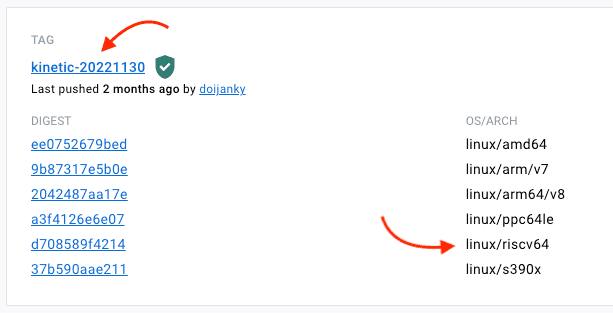 Ubuntu have some official riscv64 images
and riscv64 have images for other distributions such as
Ubuntu have some official riscv64 images
and riscv64 have images for other distributions such as Debian.
To create and run a riscv64 container add --platform linux/riscv64 to the run command -
docker run --platform=linux/riscv64 -it ubuntu:kinetic-20221130
Run uname -m in the new container and it should return riscv64
root@85fe1308a50e:/ uname -m riscv64
Creating a custom riscv64 Docker Image
To build a riscv64 docker image we just need to add the platform to FROM in the Dockerfile.
FROM --platform=linux/riscv64 ubuntu:kinetic-20221130
Congratulations, you now have a riscv64 developer environment!
